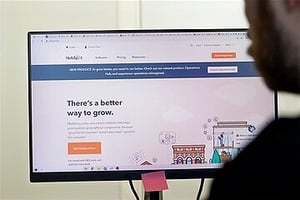HubSpot’s ease of use is one of its biggest strengths and surely its main competitive advantage.
Accordingly, setting up your HubSpot portal is as simple as following the bouncing ball.
Your company likely purchased HubSpot to implement across multiple teams - marketing, sales, customer service, and/or operations. Therefore, you’ll require input from each team in order to ensure a successful portal setup.
Getting Started with Setup
To successfully set up your HubSpot portal, you must first assign an internal point of contact for all things HubSpot across your organization. This person is responsible for recruiting teammates during the setup process. Oftentimes, this person comes from the marketing department.
Identifying Resources Required for Successful Setup
Once you’ve selected your internal point of contact, you'll identify and document the resources required to set up your HubSpot portal:
-
Whom You Will Require Input from and By When
-
Outside Web Design firm or Digital Agency
-
IT
-
Sales
-
Customer Service
-
Product Engineers
-
C-Suite
-
Legal
-
Write Out Project Plan
-
Hold Kickoff Meeting
-
Adjust Plan in Conjunction with Kickoff Meeting
-
Get Rolling!
Adding Users to Your HubSpot Portal
Following your kickoff meeting, you'll add users to the portal while granting them their respective permissions.
It is recommended that you make each user a super admin, allowing them to access the entire HubSpot portal. However, they wouldn't have the authority to purchase addons, nor would they have the power to make costly mistakes within the portal.
Connecting Your Company Website to Your HubSpot Portal
Once your team members are set up in your HubSpot portal, you’ll want to connect your company website to it.
Your portal has a unique tracking code, which you should give to the person who manages your company website. They can then implement the tracking code to receive step-by-step prompts for completing the connection process. Once complete, your company website analytics will begin displaying in your HubSpot portal.
Next, you'll want to connect your company domain, subdomain, and email service provider to your HubSpot portal. This can surely be handled by the same person who connected your company website to your portal.
Also, if you’re hosting your website elsewhere, you can set up a subdomain for landing pages and your blog, such as learn.insertcompanynamehere.com or blog.insertcompanynamehere.com.
Uploading Contacts from Your Current CRM to Your HubSpot Portal
One of HubSpot’s greatest strengths is its unmatched lead intelligence, which is gained by funneling users into your portal:
-
Organize your contacts within your current CRM or spreadsheet while remaining GDPR Compliant
-
Import organized contacts into your HubSpot portal
-
Within your company website, replace all existing forms with HubSpot forms
-
If you’re not hosting your company website on HubSpot, you can create separate forms and use embed code to implement them into your company website
Using Marketing Automation Capabilities within HubSpot
HubSpot makes the marketing and sales process run more efficiently. Accordingly, you'll use automation and lead segmentation to their fullest potential by setting up active lists for each HubSpot form on your website.
It's also wise to establish a workflow for identifying specific categories for various leads. For example, if a user self-identifies as a contact in a specific industry, or downloads a piece of gated content, that user should be categorized as a certain persona. This type of workflow allows you to personalize your marketing efforts while simplifying the process for future marketing campaigns.
Setting Up Your HubSpot CRM
For in-depth guidance on this step, free to refer to our How to Set Up Your HubSpot CRM blog post. Or, if you'd prefer a concise breakdown, refer to the steps below:
-
Define your customer persona
-
Know your buyer’s journey
-
Customize lifecycle stages
-
Customize deal stages
-
Set up your pipeline
-
Customize your contact properties
-
Automate follow-up processes using workflows
-
Make sales process more efficient using sequences
-
Connect your email inbox to your HubSpot account
-
Make necessary integrations (Salesforce, etc.)
Scheduling Social Media Posts through HubSpot
Social media is a major component of any marketing strategy.
HubSpot allows you to schedule your social media posts up to three years in advance. Therefore, once you've connected all your accounts, you can schedule your posts accordingly.
Customizing HubSpot Reports and Dashboards
As a final step in the HubSpot portal setup process, you'll want to customize your dashboards and reporting features. Specifically, your marketing and sales teams should be able to quickly find imperative features and resources upon logging into your HubSpot portal.
With the reporting feature being highly customizable, you can identify which stakeholders want to be notified re: reporting. Furthermore, you can customize each report to include metrics relevant to the respective stakeholders. Such reports will be automatically delivered to the stakeholders’ inboxes. However, it’s not a bad idea to manually add some of your insights to the monthly reports as well.
Wrapping Up with Two Final Notes
-
Download the HubSpot Mobile CRM App in order to manage your HubSpot portal on the go. It'll prove especially convenient during meetings!
-
Check out HubSpot Academy, as you won't find a more robust end-user academy elsewhere. It features educational materials and certifications for various positions and experience levels.
Partnering with a Certified HubSpot Solutions Partner
At Miller Creek Marketing, we eat, sleep, and breathe HubSpot. We're always onboarding new clients while helping them make the most of their HubSpot portals. We’d love to help you and your team grow better!
#HubSpot
#HubSpotPortal
#MarketingAutomation
#CustomerRelationshipManagement
#MillerCreekMarketing